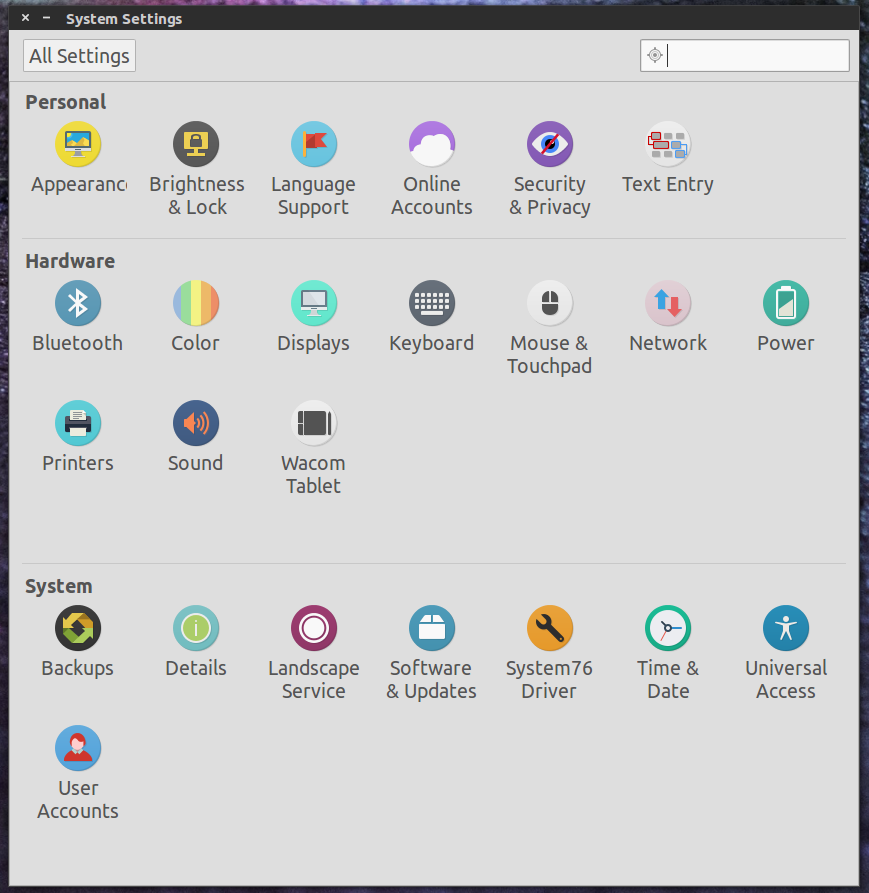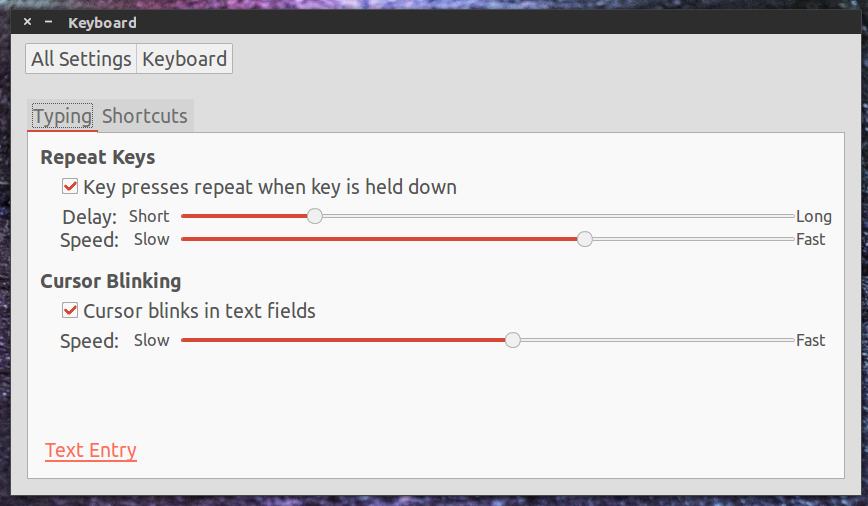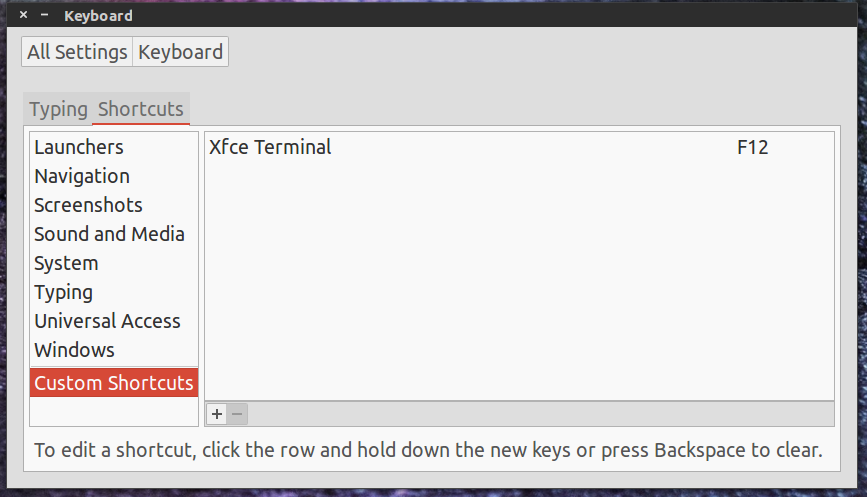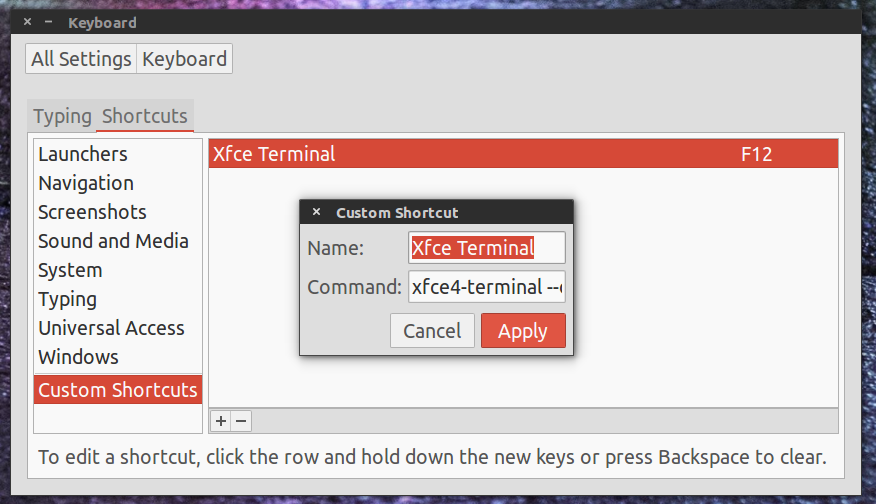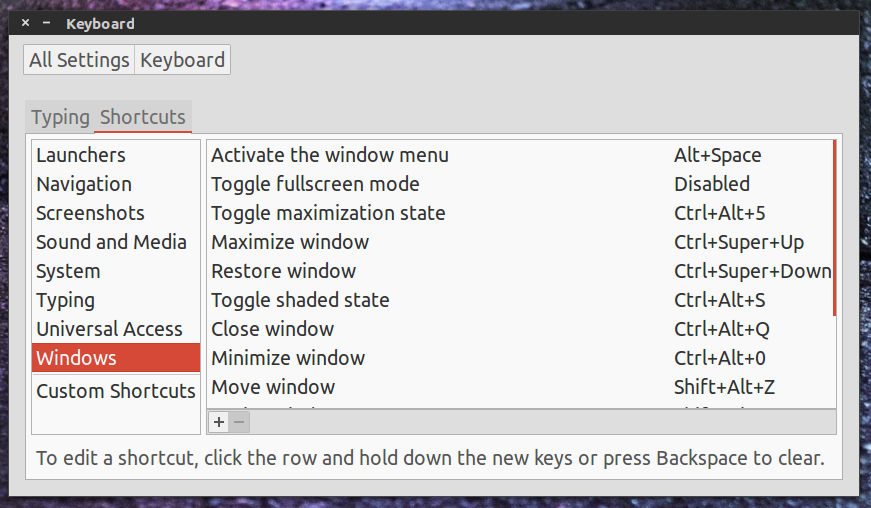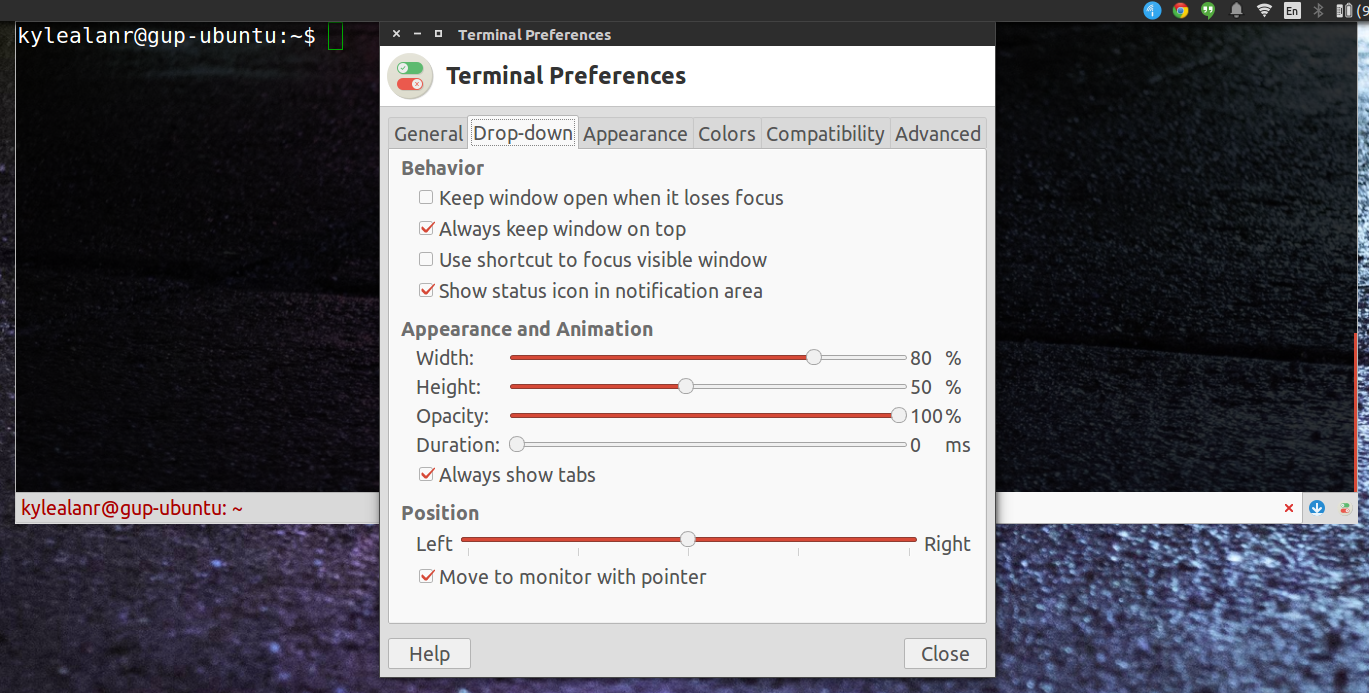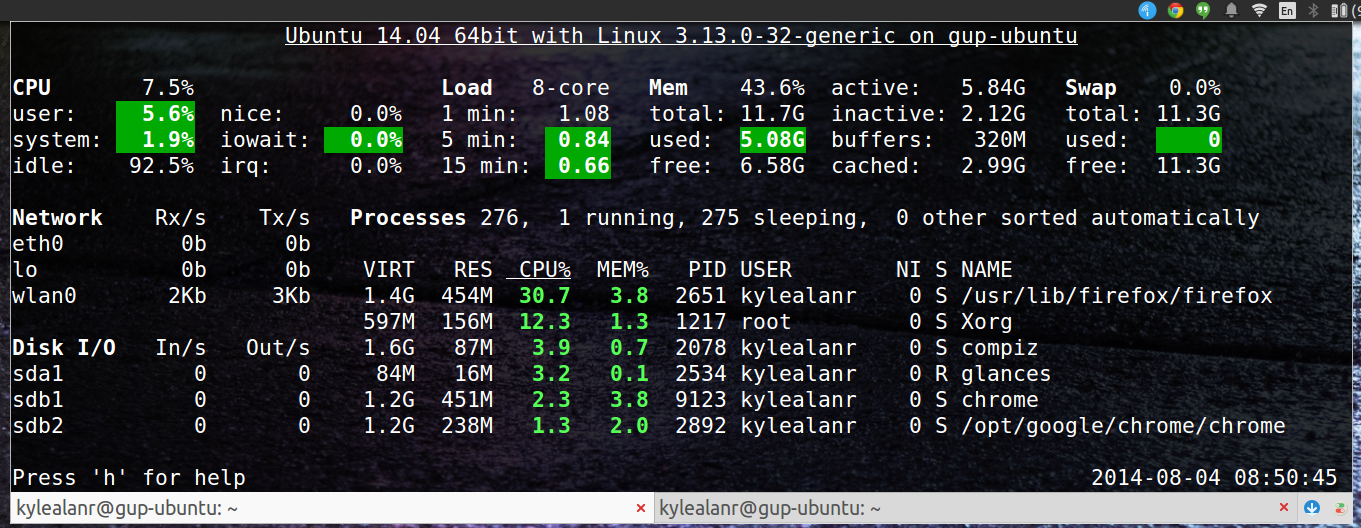I've had the Galago UltraPro for a little over 2 months now. The laptop has held up very well in that time, even the flimsy feeling display assembly. I haven't babied the laptop at all, but I've never been particularly rough with my electronics. The case is more resilient than I expected, it rarely even scratches when tools are laid directly on it. The clips on the strip of plastic above the keyboard have also help up well to multiple disassembles. I've been happy with the build quality of the plastic overall, but it remains to be seen how this will hold up over multiple years of use.
My main concern with the laptop was the keyboard. After using it for a while though, it's fine. It's not great by any means, but it's not THAT much worse than the keyboard on a MacBook Pro. It doesn't feel as good as me the keyboard on my friend's ThinkPad, but it gets the job done. It isn't as good for typing as a MacBook Pro or ThinkPad, though I'm never hesitant to type on the Galago's keyboard, and I rarely even use my Logitech k360 with my laptop anymore. That being said, it is still a laptop keyboard, and I hope to get a mechanical keyboard soon to help with longer coding sessions. If you'll be typing for extended periods of time everyday, an external keyboard is still the way to go, but then again, I've always been partial to using my laptops with external mice and keyboards. My main use case is connecting the laptop to an external display, mouse, and keyboard, though that is changing now that I'm using my laptop on campus more. I still feel comfortable enough with this keyboard to work with the computer on my lap for extended periods of time at school.
The clickpad is still fantastic in Linux, and performs well for me now in Windows after I've figured out the driver situation. It's very responsive and has a very satisfying click response, just a dream to use in Linux. Previously, it was almost unusable in Windows because the System76 provided drivers are crap, and Synaptic hasn't updated the general driver in a fairly long time (or even signed the newest generic driver). All of my Windows issues with the clickpad were resolved by switching to the Sager NP2740 Drivers. The clickpad performs almost as well as it does in Linux, but it only supports sections for left and right clicks. I've included a picture of the Dell XPS 13's touchpad for comparison, the clickpad on the Galago essentially works like this in Windows. In Linux, it essentially works like the clickpad on a MacBook Pro, just click anywhere, and click with two fingers for a right click. This is really my only problem with the Windows drivers at this point, I just don't like having to click in the bottom left corner, and the best Syanptic driver that I've found still don't have any options to change that behavior.
 |
| The touchpad on the Dell XPS 13 provides a good visual representation of how the Galgao's clickpad works in Windows. |
I've recently switched to Fedora and I haven't missed the System76 drivers at all. I suppose I could build them from source, but everything works, I just don't see the need. I've actually noticed that the Crucial m500 mSATA drive I installed runs cooler in Fedora, possibly because of the newer kernel, I'm not sure. System76 recommends Ubuntu, and that's the only distro that they support, but I've actually had more luck away from Ubuntu derivatives. In distros with a 14.04 base, my mSATA drive idles at around 44C. In Fedora I've found that it's closer to the temp of my WD 2.5in drive, about 32-36C. My point with all this is that you don't have to stay with Ubuntu with System76 products, the hardware is all supported very well by Linux itself, almost nothing relies on the packaged drivers from System76. You can definitely use this laptop with any Linux distro of your choice, with very little resistance from the hardware.
Overall, I'm really starting to love this machine. I've had a few issues with the Windows drivers from System76, their support, and some issues with stuck pixels on the LCD panel, but almost all of those issues have resolved themselves. I could have gotten a laptop with a better GPU for a little more money and been able to run more Steam titles, but I really like how light and thin the Galago is. I also like that I supported a company making Linux hardware, that was worth paying a premium for me. That may be different for you though ,and there are great offerings from Lenovo right now with its Y series, and even the System76 Bonobo if you want something bigger. I also would have considered a MacBook Pro running Linux if my budget was substantially bigger, but again, I'm more willing to pay a little more to support System76, I don't think I'm willing to pay more to support Apple. I haven't found the problems with the keyboard or lightbleed on the display to be too problematic either, but they might still be issues for some. I think the Galago is a very good product for programmers, sysadmins, IT technicians, or Linux enthusiast college students. This might not be the best product for people with different backgrounds, but for people from the backgrounds stated above, I feel confident in recommending the Galago UltraPro.