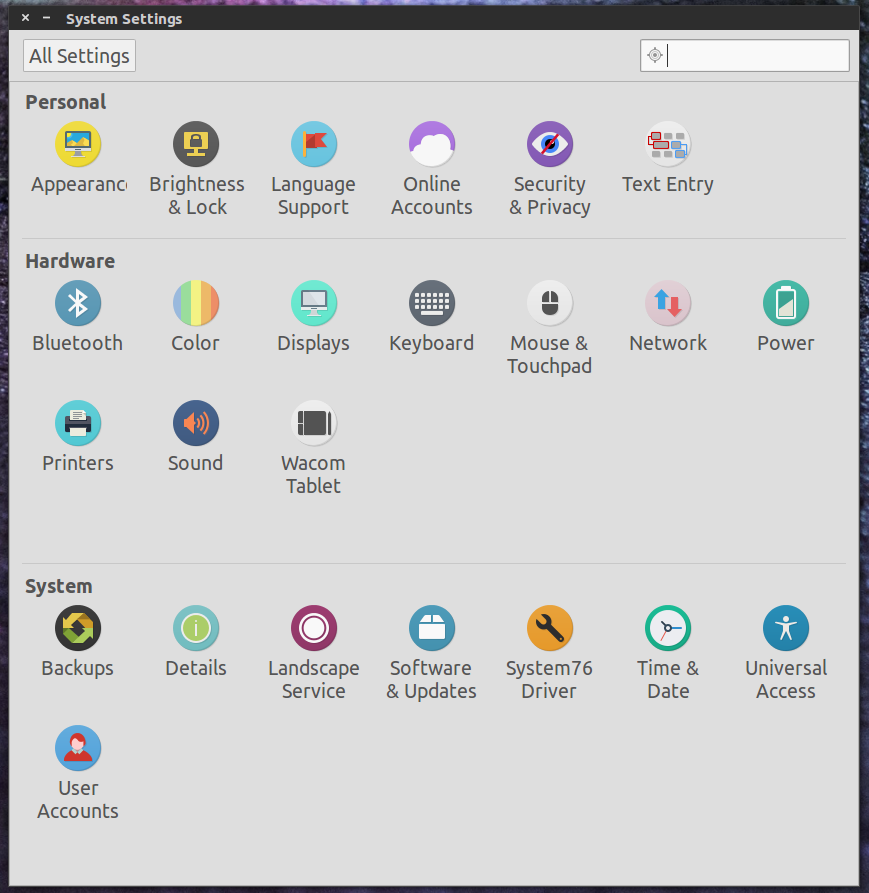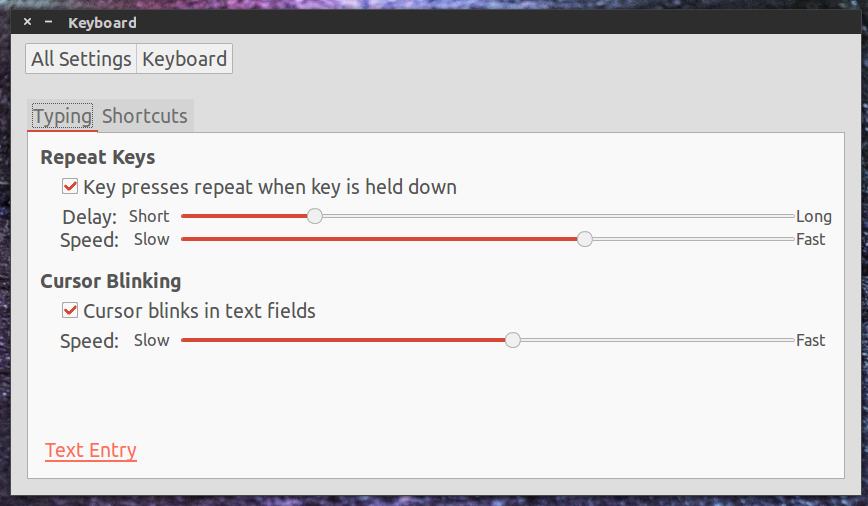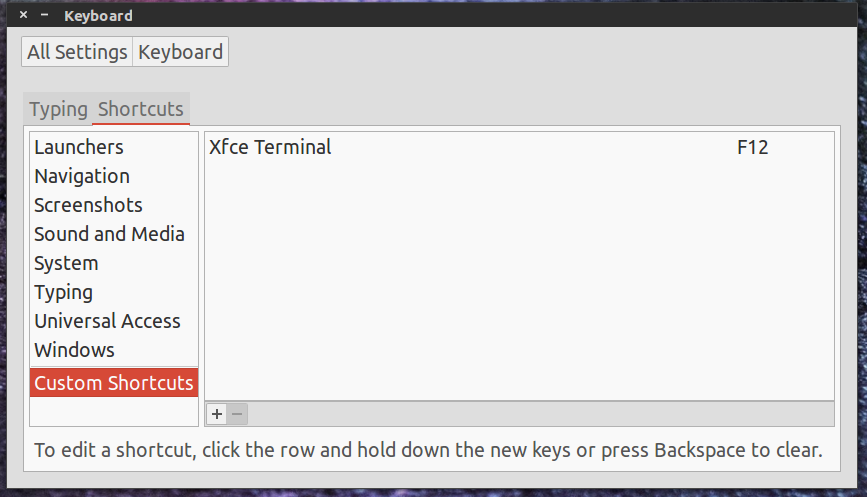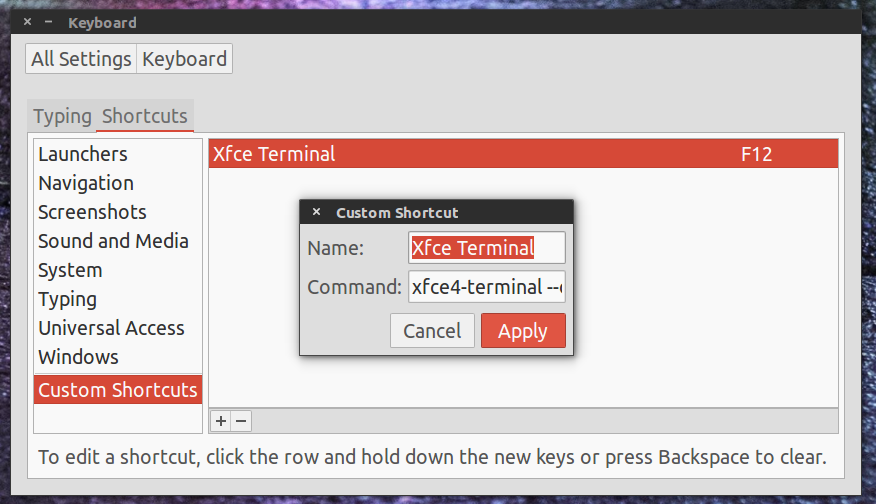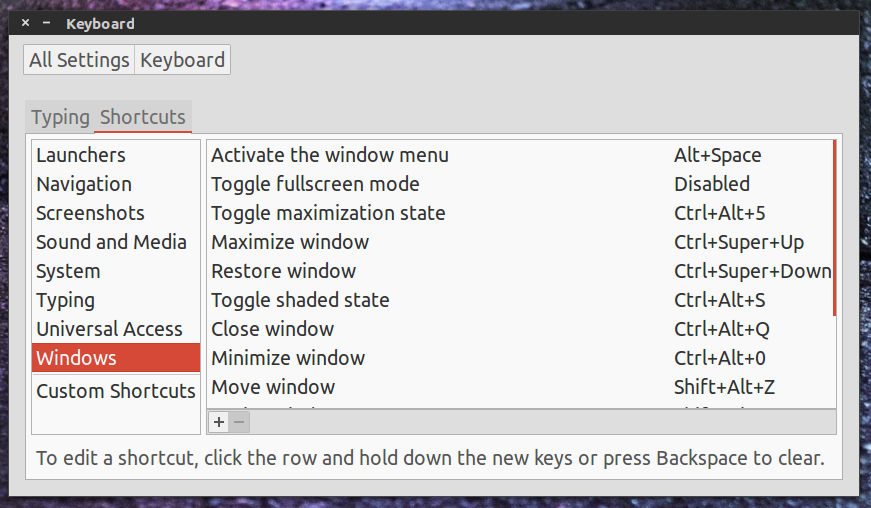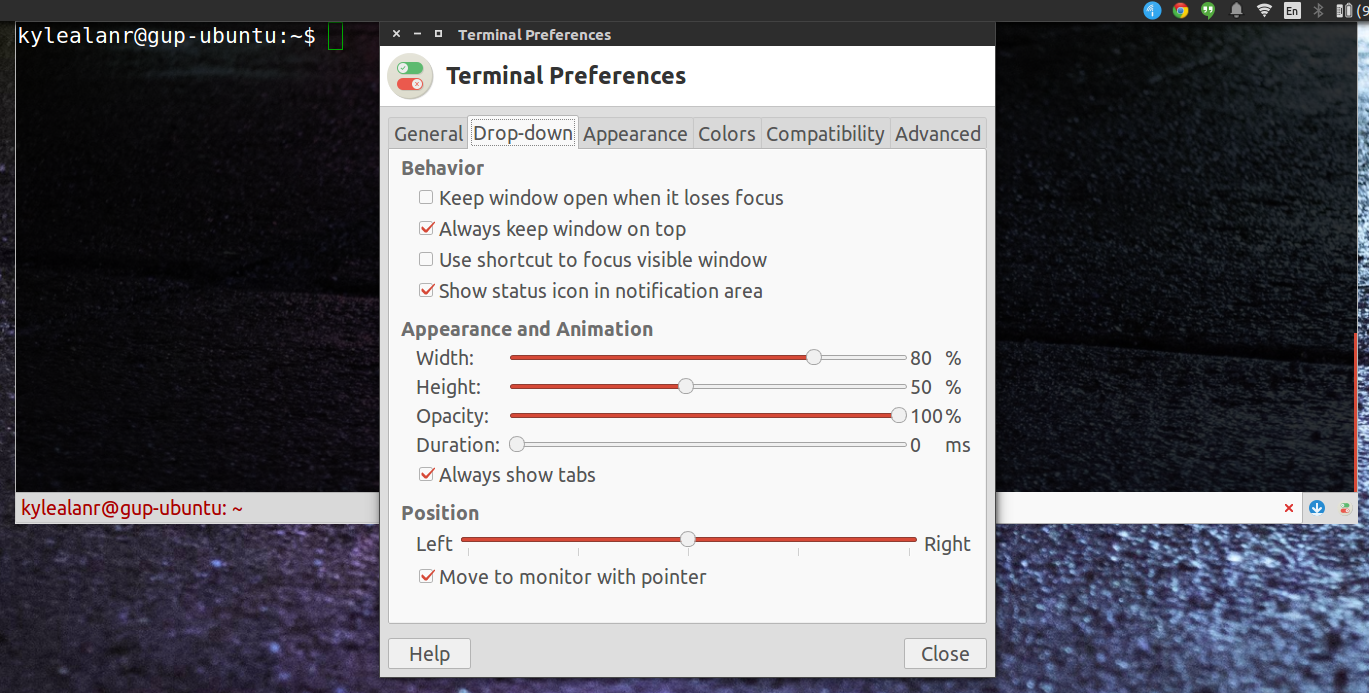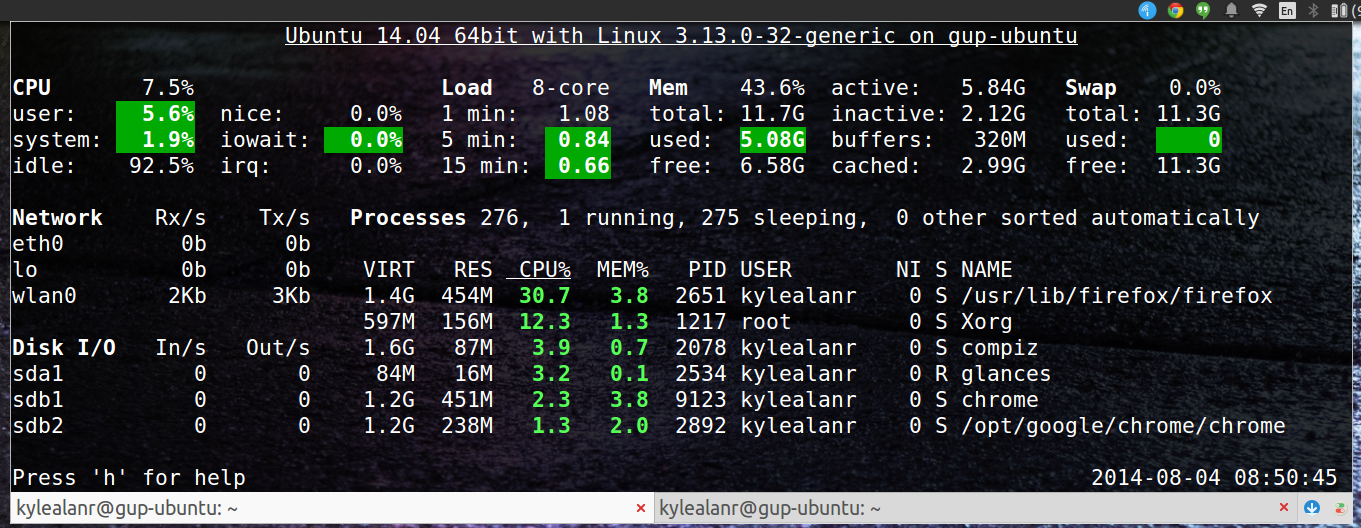Updates
Their support does seem suspect, as noted on the Reddit post of this article. I'll keep this updated with any other conclusions about that.
I've also updated this review with more detailed impressions of the keyboard and more information about my trackpad driver issue.
Background
The Galago UltraPro is a laptop branded and sold by System76, a hardware vendor that specializes in out of the box Linux support. The Galago UltraPro (galu1) is based off of the
Clevo W740SU which is also sold as the
Shenkner S413 and the
Sager NP2740. It comes from System76 with a default configuration including: Intel i7-4750HQ featuring Iris 5200 integrated graphics, 4 GB DDR3 SDRAM at 1600MHz - 1 X 4 GB, WD Blue 500 GB 5400 RPM, Intel® Dual Band Wireless-AC 3160 AC Wireless LAN (the AC 7260 is included at no extra charge at the time of this writing, and a 1 year warranty from System76 that includes tech support.
I have the base configuration, plus
8 GB of Crucial RAM (for a total of 12) and the Intel AC 7260 wireless card).
Some background on me; I am a MIS student at Oklahoma State University, a novice Android developer, a computer repair technician, and a longtime MacBook Pro user. When I'm at my desk I use it with an external Logitech mouse and keyboard, but I also use my laptop in class, on a desk the size of a postage stamp. Most of the time I'm by an outlet, but battery life is still important to me because sometimes I'm not by an outlet while at school. I much prefer to use any Linux distribution, but I use Windows 8.1 for Steam and Visual Studio. I don't expect this to be a graphics powerhouse, but I wanted something that could run Far Cry 3 better than my PS3. When I'm working I use a second monitor through the minidisplay port, and I use the full-size HDMI to play web content on my TV while I use my computer on the couch. I've had the Galago for about 2 weeks now and feel pretty comfortable drawing solid conclusions about the computer.
Build Quality
The Galago UltraPro is a laptop made of plastic. There's no escaping the aluminium unibody construction of a MacBook Pro. The Galago feels solidly build, but there is some flex in the screen and a hard edge where the bottom cover meets the next of the case. This laptop just won't feel as solid as a Mac, but it compares very favorably to the other laptops I have worked on.
I was personally on the fence about the Galago, until I found this
repair guide posted by Christopher Price. Since receiving the Galago, I have only added more RAM, but I have taken the whole laptop apart. For someone who disassembles poorly constructed HP laptops regularly, the dis-assembly of the Galago was a dream. The bottom panel houses the 2.5in SATA drive and the battery, and the keyboard covers the RAM, mSATA drive, and wireless card. I have not looked into the cost of components like the screen or motherboard yet, but I am hopeful they will be readily available for fair prices due to the nature of the manufacture.
The clickpad is flawless in Ubuntu, every bit as good as the clickpad on a MacBook. They trackpad doesn't work great for me in Windows. I normally use a mouse, but when I use my laptop in class for classes that need me to use Windows, the trackpad is a pain. The drier provided by System76 are outdated, and the newer ones from Clevo only work well with tap to click, which I am not a fan of. When tap to click is disabled, only the bottom of the trackpad will register clicks. The drivers also interfere with the mouse settings because it opens the synaptic device preference whenever I open the mouse preferences from control panel. Someone in the Reddit thread where I posted this suggested disabling driver signature verification and using the latest Synaptic driver, I'll try that and update the post if it helps.
There's a little flex in the keyboard when typing, but typing still feels good. The keyboard was a major issue with early shipments but the issues seem to have been solved. I am able to consistently type quickly and accurately, and have no qualms about using the keyboard for Android development. I love having dedicated keys for home, end, page up, page down, and print screen. It also has a full 10 key mapped to the 7, 8, 9, U, I, O, J, K, L, and M. This is accessible with a function key, but there's no indicator without downloading a Unity indicator (or equivalent for other desktop environment. The drivers provided for Windows show on on screen indicator when you enable or disable the num lock. The right shift key is shorter than I am use to, so I'll often hit up on the arrow keys when I try to hit shift, causing me to type in the line above what I'm working on. This is annoying, but I'm quickly adjusting, I don't think it will be a long term issue. I like typing on this keyboard. I like chicklet keyboards though, and even when I use an external keyboard, I use a chicklet style Logitech wireless keyboard. If you like chicklet keyboards, this will be at least an acceptable keyboard. If that last sentence makes you cringe, you may want to rethink purchasing this. Overall though, typing on this laptop is enjoyable for me, and it compares comparably to most of the laptop keyboards that I see coming though my work.
The hinge is strong, but can come loose while walking with the lid open. There's a bit of light bleed and image persistence with the display, but it looks great while viewing content. The screen also has a matte finish that is a huge improvement over the glossy screen on my old MacBook Pro.
There are a few compromises in the build quality of the casing, but the internals leave nothing to be desired. The
i7 is a full quad core chip with 8 threads available. Android Studio compile time is extremely fast, although I have not had a chance to try and compile an AOSP build of Android yet. Tasks like this really show off the power of the chip and make everything feel speedy.
The Iris graphic were also a huge factor determining my purchase. The chip
benchmarks out to something a little bit bellow a GTX 650 and 2-3 times as powerful as the newest Intel HD graphics. The performance is miles ahead of the Intel HD 3000 that was in my Early 2011 MacBook Pro. With my development environment open along with a few Chrome windows, my Mac could barely handle the Mission Command animation. This laptop, on the other had, plays Just Cause 2 on high at 30 frames a second, and can handle game breaking mods if I drop down to medium. All of this looks and runs better than it does on my PS3. This laptop won't be a true gaming rig for anyone, but I still wouldn't hesitate to buy something like Far Cry 3 on a Steam sale, which wasn't the case for me before. The CPU is capped at 2 GHz without turbo, and the Iris chip is extremely power hungry, so you have to plug in before playing graphics intensive games.
Software Support
All System76 products currently ship with Ubuntu 14.04 and System76's driver package. A clean can be accomplished with nothing more than an official 14.04 image and and the System76 driver ppa. There is some official driver documentation in the Arch Linux Wiki too if that's your distro of choice (though I have only had time to test Ubuntu 14.04). Ubuntu 14.04 is just as fast and stable on this as it is on anything else. The bios is extremely open and it's very easy to install what you need.
While I much prefer to use Linux, I need Windows for school (Visual Studio, Visio, etc.). System76 provides drivers on their website, but they do not offer support for Windows. The support rep assigned to my order also couldn't even tell me where they got the drivers from. I found the trackpad drivers to be extremely lacking and buggy. The generic Synaptic drivers also wouldn't install on my machine, so I ended up using the drivers from Clevo. I need to mess with the drivers more, because I can't stand the tap to click needed in Windows (clicking in the trackpad works, but doesn't register very well). The rest of the drivers work extremely well and performance is fine. Games run great on this laptop in Windows too, the Iris 5200 benchmarks a little bit bellow a NVIDIA GTX 650. I can run Far Cry 3 somewhere between medium and high. Just Cause 2 runs at 30 fps on high, but with crazy mods I had to drop it down to medium. Performance is very good for a laptop without a dedicated graphics card though, just make sure to plug it in. You'll want the turbo (up to 3.2 GHz from the 2.0 on battery) and the Iris graphics is a real battery hog. Windows support is pretty good, but buy a mouse if you plan to use Windows alot.
Development
System76 Experience
I generally had a good buying experience from System76. The response was prompt and knowledgeable, except for the instance where the support rep didn't know where the company actually got their Windows drivers from. This may be a sticking point for others though. I do have some light bleed on the display and I have a dead pixel, but I can't go without a laptop for a week, so I decided to live with it. The dead pixel would surely be replaced, but I've seen many complaints about the lightbleed being inherent to the panel. I also mentioned the image persistence to my support rep, and was brushed off. I was told that this happens with all IPS displays, and that his Nexus 5 did the same thing. My Nexus 5 absolutely does not have this issue, and I've only ever experienced it on one other IPS display (Nexus 4).
Support is readily available and pretty knowledgeable however, for instance they advised me to include the driver ppa in a custom install image, but waiting it install the package until the first boot, to ensure that the driver package fetches the correct drivers. Shipping and assembly were prompt.
Conclusion (TL;DR)
I really like the Galago UltraPro overall, and I like System76. It's not always the ideal experience, but I like supporting a company that specializes in Linux hardware. Their support seems knowledgeable even though they might not be the most reliable, and the device makes for a great mobile workstation, without being too heavy to carry with me everywhere. The bottom line for me was the graphics performance, quad core CPU with hyperthreading, battery life, and the simple dis-assembly process.I would recommend this hardware and this company to anyone with similar interests and tastes as myself.
Gallery
 |
| The keyboard is very comfortable to type on. |
 |
| DC jack, ethernet port, minidisplay port, and full size HDMI out. |
 |
| headphone jack, microphone jack, 3 USB 3.0 ports, and an SD card reader. |
 |
| In addition to venting through the bottom cover, there is also a vent directly behind the screen, that also allows the laptop to be carried in one hand with the screen open. |
 |
The setup on my desk. The keyboard on the laptop is good enough for fulltime use, but I prefer having a keyboard centered between my two monitors. Also running Windows, because Steam Summer Sale.
|